Tutorial on Deezer Music Converter for Mac
DeeKeep Deezer Music Converter is a comprehensive music converter for Deezer users. It can download any track, playlist, podcasts from Deezer in MP3, AAC, WAV, FLAC, AIFF, ALAC format. After conversion, you can enjoy the downloaded Deezer Music on any devices without any limitations.
![]() Download PDF User Manual of DeeKeep Deezer Music Converter
Download PDF User Manual of DeeKeep Deezer Music Converter
How to Register DeeKeep Deezer Music Converter for Mac?
Step 1: Launch DeeKeep Deezer Music Converter on your Mac computer. Move to the lower left corner and click on the "Sign In" button.
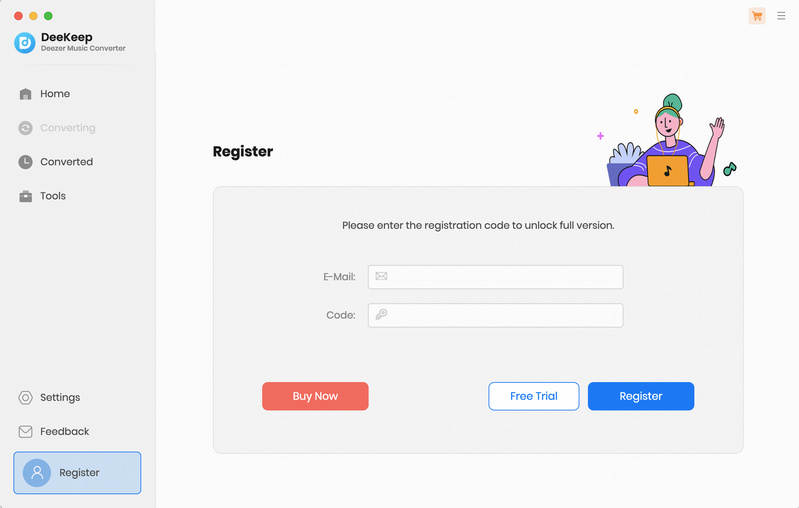
Step 2: Copy the registration Email and Code you received in your order email and paste the words into the dialog box and then click "Register" to confirm.
Note: The registration information is case-sensitive. And, please do not add a blank at the beginning or the end of the word.
How to Use DeeKeep Deezer Music Converter to Downloads Music from Deezer
Step 1: Log in to Deezer Account
Run DeeKeep Deezer Music Converter shortcut on your Mac. The Deezer web player will pop up. Follow the instructions to log in to your Deezer account.
Note: DeeKeep Deezer Music Converter will not take any information out of your account.
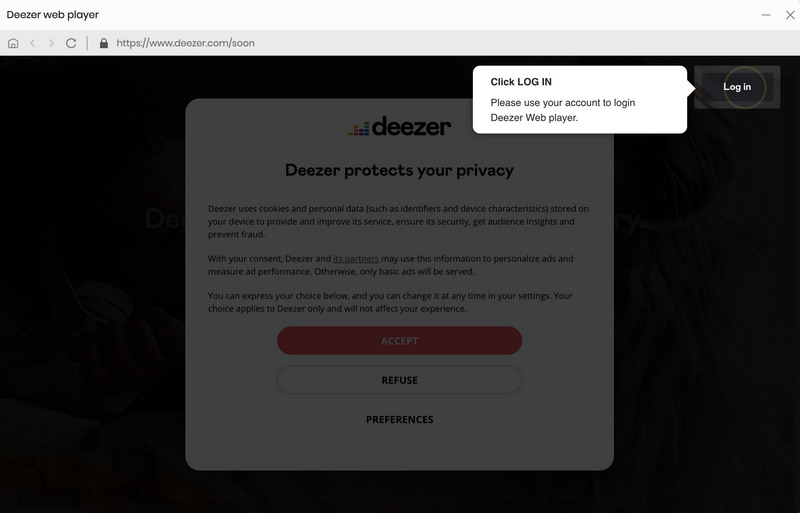
Step 2: Choose Settings As You Needed
Click on the "Settings" tab in the lower left corner to customize the output settings: Output Format, Bit Rate, Sample Rate, Output Path, and other parameters. For better organizing your music library, you can save the output audio files into the folders sorted out by Playlist, Artist, Album, etc. In addition, DeeKeep Deezer Music Converter allows you to customize the name of the output files and save the output audio files in the same order as the original playlist. Besides, it is recommended to select "Intelligent Mode" or "Convert Mode" as the conversion mode. If you want to keep the lyrics of the song, just check the Save lyrics option.
Tips: If you choose "Auto" as the output format, DeeKeep Deezer Music Converter will convert music into its original format.
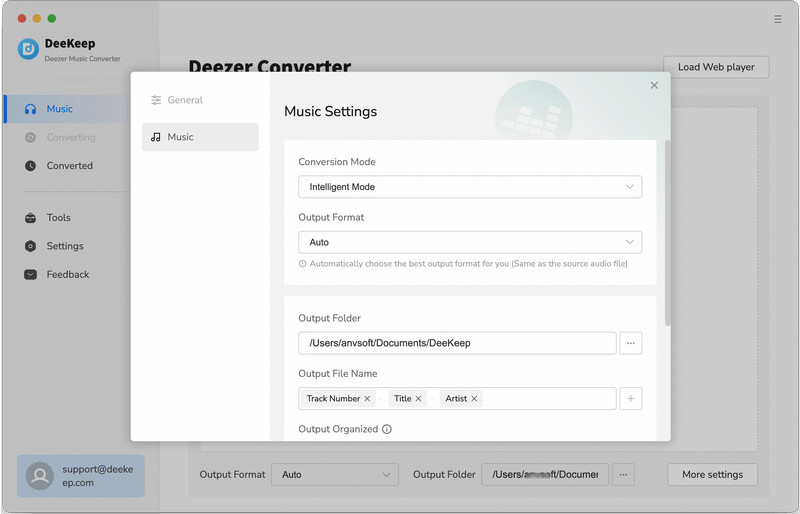
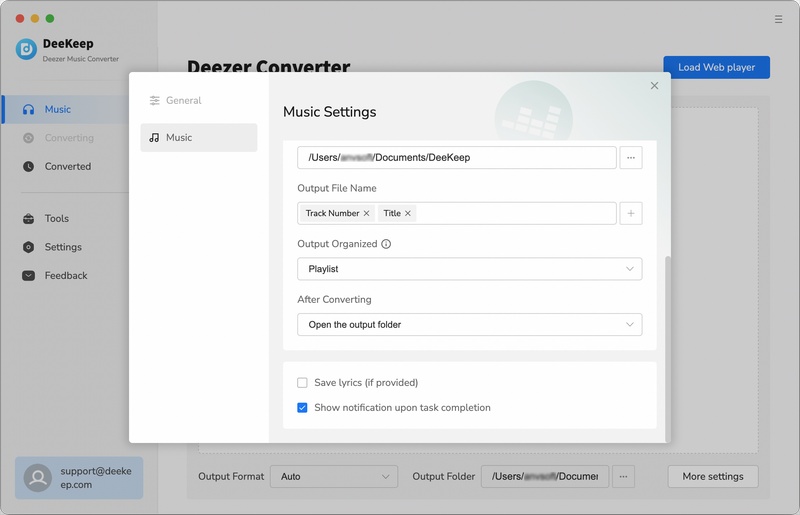
Step 3:Select Deezer Song/Playlist/Album You Want
Open a playlist, artist, album or podcast, the button on the lower right "Click to add" will turn to blue from grey. Click on it. DeeKeep will then load the songs on a popup, where you can pick your songs. Then hit on the "Add" button to add them to the download list of DeeKeep.
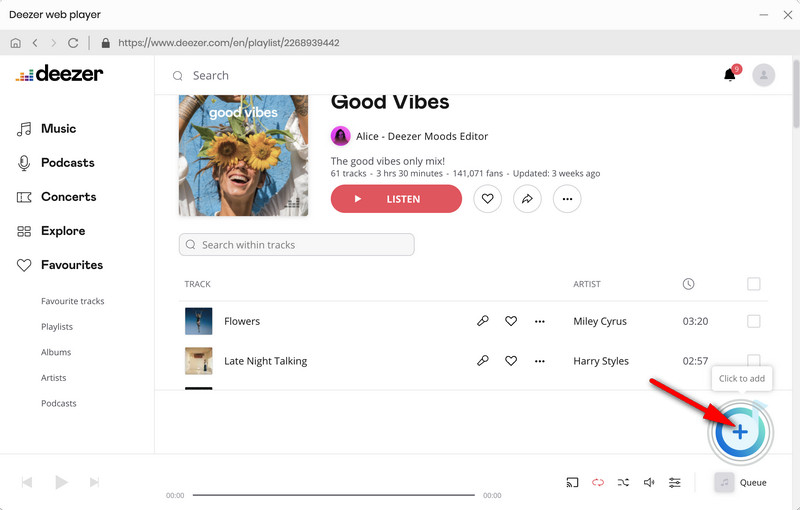
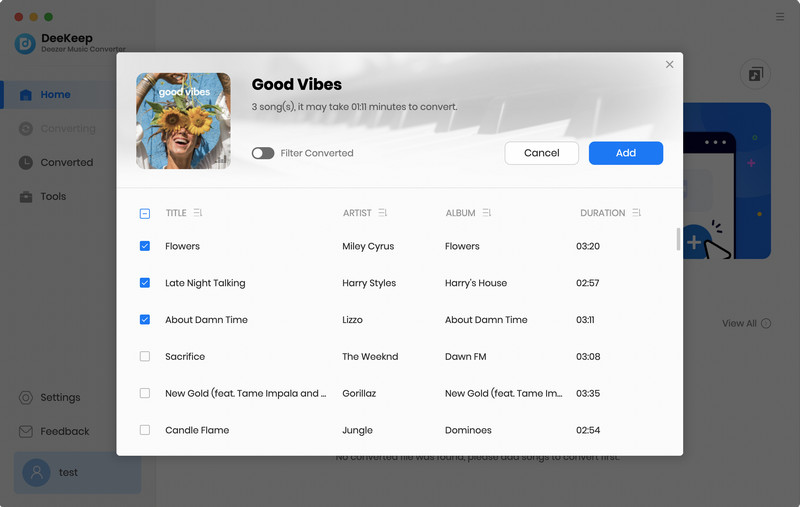
Step 4:Convert Deezer Music
Click on the "Convert" button to start converting the Deezer songs to the output format you chose.
Tips: If you need to convert multiple playlists at once, click the "Add More" button or select the Deezer web player on the screen.Then repeat the previous step to select songs. After adding all your target songs, click the "Convert" button to start downloading Deezer songs.
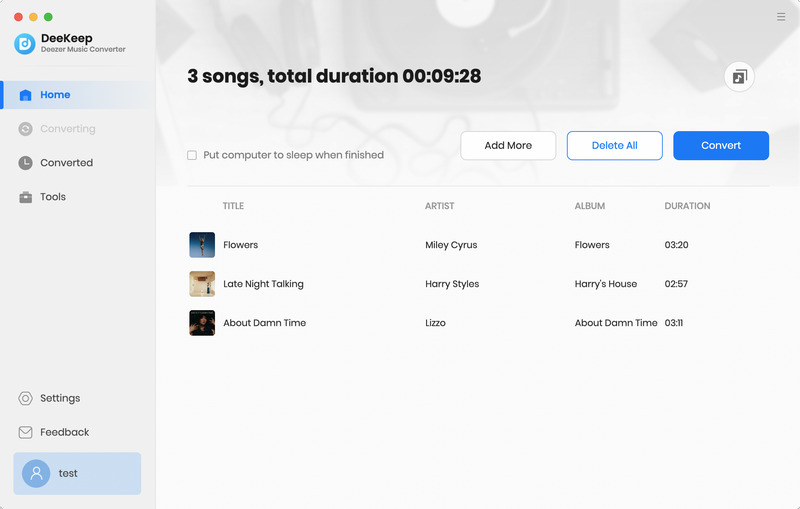
Step 5:Check Downloaded Deezer Music
After the conversion is completed successfully, you can check the converted songs in the "Converted" section. Move the mouse to the folder icon behind the song to open the local folder or just double-click the item to play within the DeeKeep program.
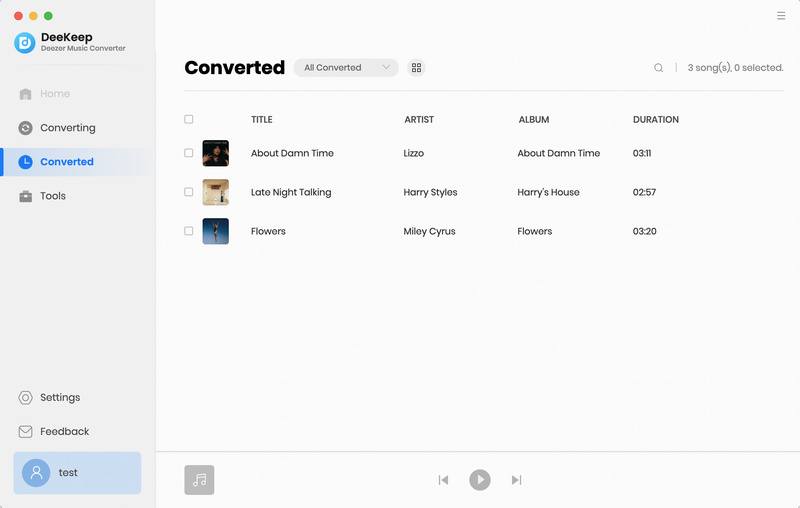
How to Use DeeKeep Deezer Music Converter Tools
In addition to the music conversion function, DeeKeep also provides some very useful tools. You can see the Tools option from the toolbar on the left. After clicking in, there are three parts, namely AA/AAX Converter, Format Converter, and Tag Edit.
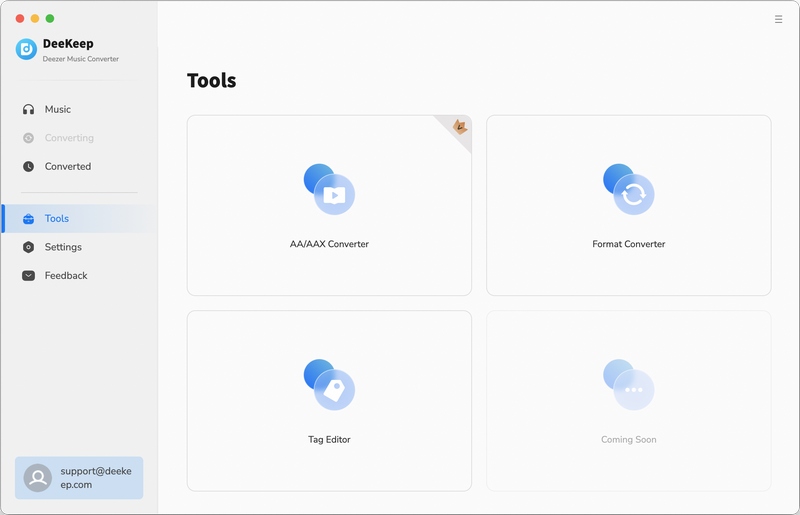
Format Converter:
This tool is mainly used to convert audio formats, click the "+ Add" button to select an audio file locally from the computer, and then click "Convert" to output to the format you want. Currently, supported output audio formats include MP3, M4A, FLAC, WAV, OGG, and AIFF. What's more, it allows to output the files with specific sound quality and channel.
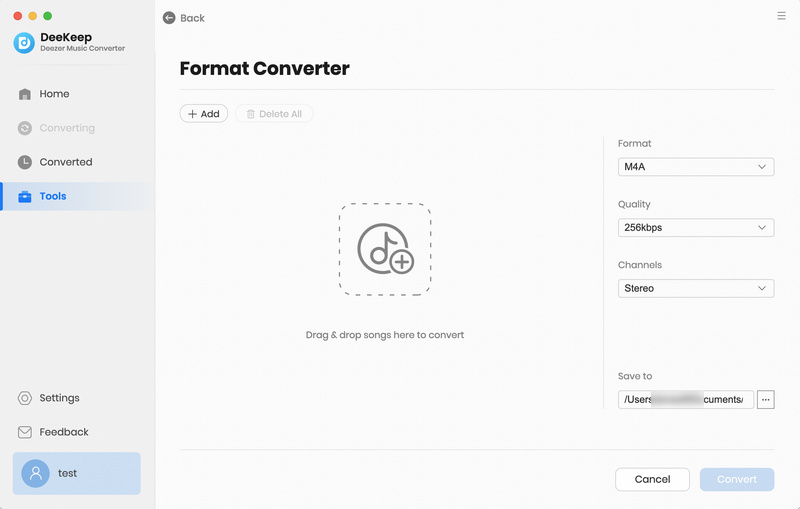
Tag Edit:
This section allows the user to edit the tag information of the song. Click "+ Add" to select the song you want or drag and drop the local file to edit. then click the "Save" button to save it. The tool support alter the tags including artwork, title, artist, album, genre, year, and track number.
Tip: If you want to edit the converted song, just select the song in the "Converted" tab and click the four-square box above and press "Edit Tags" button to quickly enter the edit interface.
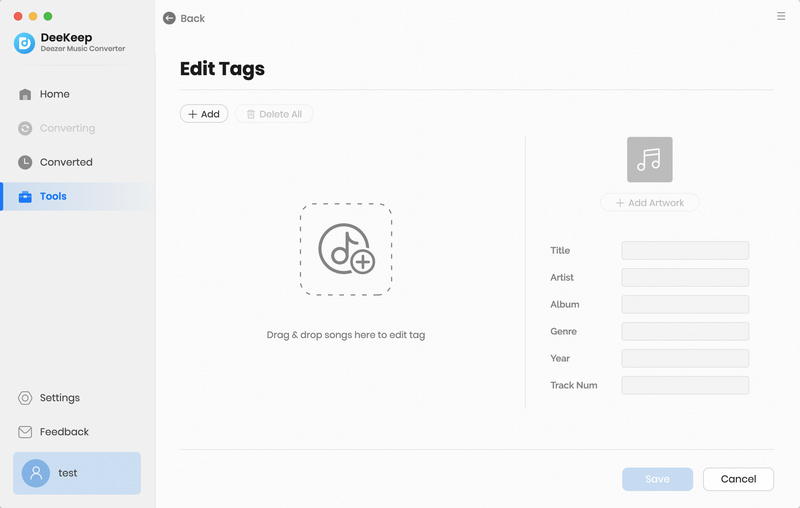
Export to Music:
In addition to the above two tools, Export to Music is another easy-to-use function designed by DeeKeep for users. It can help users quickly import the downloaded deezer music into the Apple Music library. Go to the Converted section, select the songs you need, then click the four-square box button above, and select "Export to Music" in the drop-down option. A new window will pop up where you can change the name of your playlist and click "Start exporting". In this way, the import can be completed without other tools.
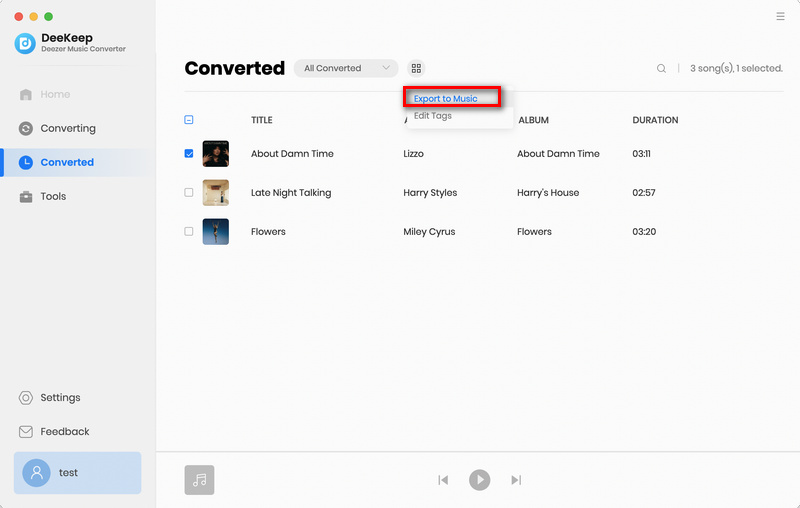
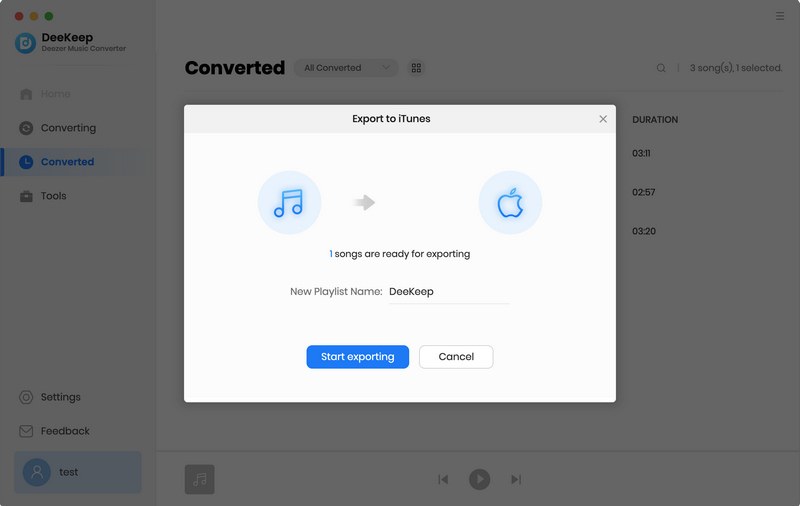
AA/AAX Converter:
This tool is mainly used to convert audiobooks in AA or AAX formats to M4A, MAB, or MP3 formats. Click the "+ Add" button to select an audiobook file locally from the computer. Choose an output format you like, and then click "Convert" to finish. Currently, supported output formats include M4A, MAB, and MP3. Two quality options are available, namely High Quality and Small Size.
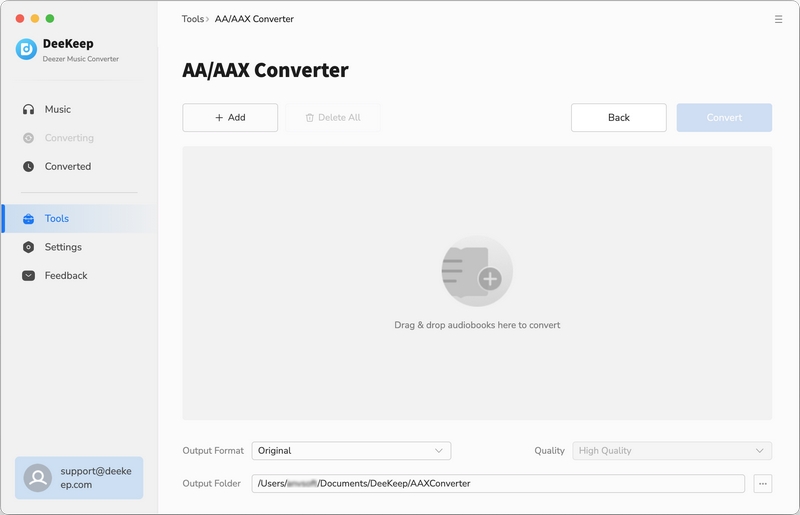
Note: This tool is only accessible to DeeKeep subscribers.




