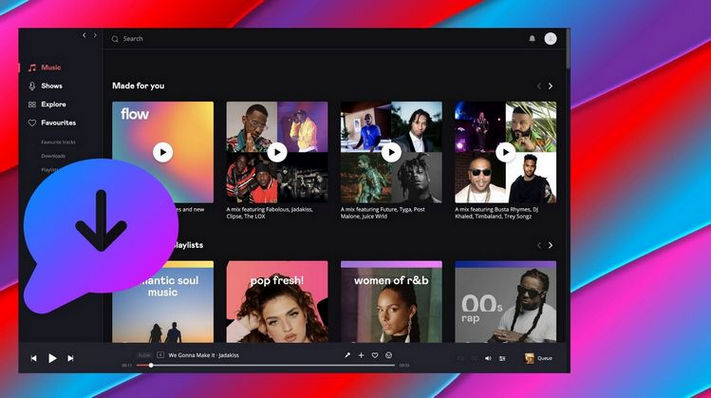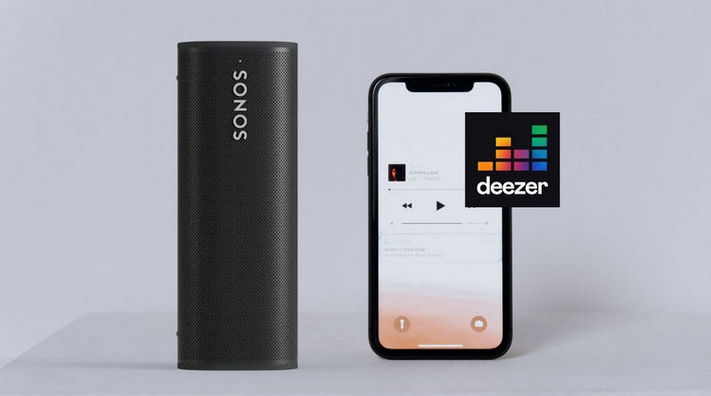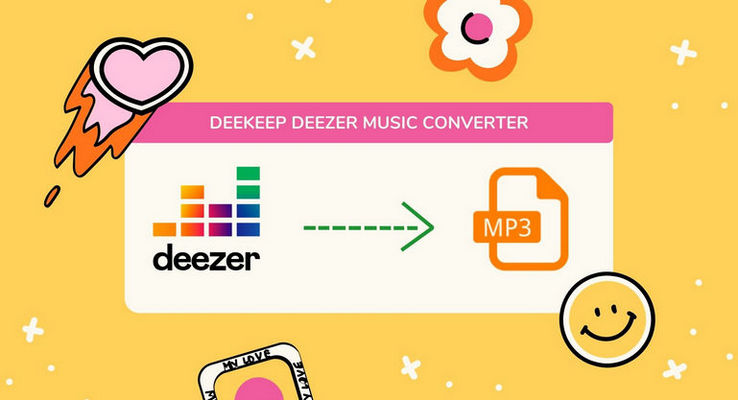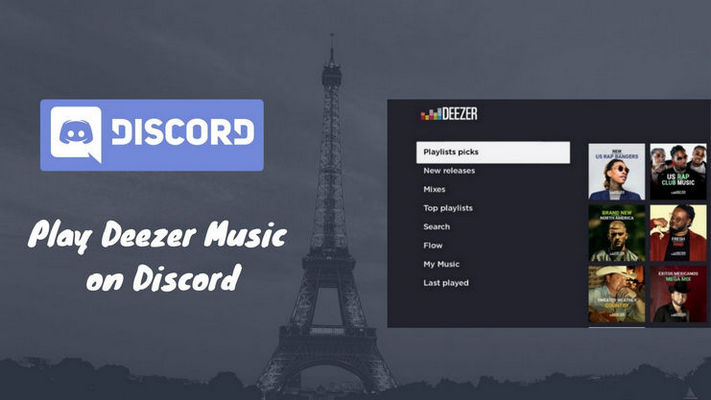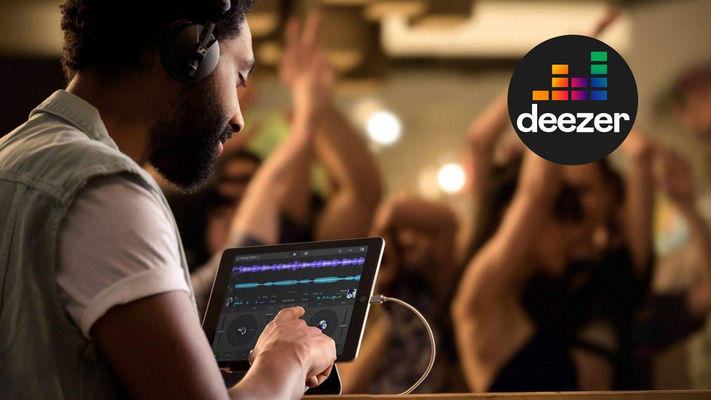How to Download Deezer Music to Apple Watch
Deezer is a French online music streaming service provider. It allows users to listen to music from various record companies, including Universal Music Group, Sony Music, and Warner Music Group, online or offline. When it comes to listening to music offline, we should mention the new-updated Deezer Apple Watch app. This new download mode makes it quicker and easier to manage your playlists, like a personalized playlist. You can play, shuffle, add or delete the downloaded Deezer songs on the Apple Watch.
That’s to say, previously, Deezer’s Apple Watch app has only been allowed to control Deezer music on a paired iPhone. Nowadays, you can directly control the music on your Apple Watch, requiring no iPhone, cellular or WiFi connection. However, still many people don’t know how to operate. Here we cover the ways to download music to Apple Watch.

Method 1. Download Deezer Music to Apple Watch [Official]
This Method Applies to:
1. Apple Watch 3 or later with iOS 6.0 or later. Compatible with iPhone, iPad, and iPod touch.
2. The Download and offline listening feature is only available for paying subscribers. (The free users can only stream.)
3. The latest version of the Deezer iOS app.
How to Download Deezer Songs to Apple Watch
Step 1 Run the Apple Watch app from your iPhone and tap on the My Watch tab. The apps that you can install will be listed in the Available Apps section.
Step 2 Just scroll to the Deezer app and select the Install option. Please make sure the slider is green on Show App on your Apple Watch.
Step 3 Now select what you want to get on your Apple Watch to download and then the music can be played in offline mode.
If your iPhone is of a nearby position, the download will happen over the phone and then transfer to your Apple Watch via Bluetooth/WiFi. Instead, if your iPhone is far or in airplane mode or simply turned off, the Apple watch can handle the download with a network connection.
Method 2. Convert and Import Deezer Music to Apple Watch [Recommended]
Can’t use the newly-added feature to download Deezer songs to your Apple Watch directly? Do you wish to cancel your paid subscription to Deezer? Or is your Apple Watch older than generation 3? Look at here! A simple and universal method for every Deezer Music subscriber to convert Deezer songs, playlists, albums, and more in MP3, AAC, FLAC, WAV, AIFF or ALAC format. The downloaded audios you get later are all real files. You can enjoy the songs without opening the Deezer Music app, and you can transfer the items to any devices you want, like Apple Watch, smart TV, MP3 players, PS5, Switch, etc.
The required tool is the DeeKeep Deezer Music Converter. A well-designed downloader for grabbing Deezer premium and HiFi music from the Deezer web player. DeeKeep adopts kind of a unique decoding technology to save your precious time. It will convert the songs at 10X faster speed than other traditional recorders in the market. Furthermore, the ID3 tags will be preserved after conversion.
Download and install a free trial version onto your Windows or Mac computer. Then launch it.
Step 1 Login Deezer Web Player.
Run DeeKeep on your computer and you will be guided to log in to your Deezer account. Please note that this operation is just to connect to the Deezer music catalog. You can log it out after conversion at any time you want.

Step 2Customize the Output Settings
Set up the output settings by tapping the Settings tab. In the interface, you can customize the format, bit rate, output folder and more as your requirements. If you wish to keep the HiFi audio sound of the songs (the original songs should support the HiFi quality) and pursue faster conversion speed, you can use the Auto mode, which is also the default choice. And of course, the MP3 is the most widely-used and can be supported by almost all the media players and devices.

Step 3 Select What You Want to Download
Please find out the target songs or search them on the top box. Open what you want to download. Click on the Click to add button to load the music tracks in a smaller window. Manually tick off the target items and choose the Add option.


Step 4 Download Songs You Want
In this step, click Convert to start converting Deezer songs. Once the tracks are converted, you can click the Converted module to view and play the converted songs. If needed, move the mouse over the folder icon beside the converted song to jump directly to the local folder.


Step 5 Add the Converted Deezer Music to Apple Watch
Transfer the converted Deezer songs to your iPhone at first. Then open the Apple Watch app on your iPhone. Tap My Watch > Music. Select Add Music option under the Playlists & Albums column. Choose the song, albums or playlists to sync to your Apple Watch. The music tracks are added when your Apple Watch is connected to power and placed near your iPhone.
Summary
From what you can see, we can use the built-in feature of the Deezer Apple Watch app to listen to music offline. However, the music tracks still can’t be moved as you like. If you wish to transfer the Deezer Music to unlimited devices or share with friends, let’s install one DeeKeep to export wanted songs from Deezer now!