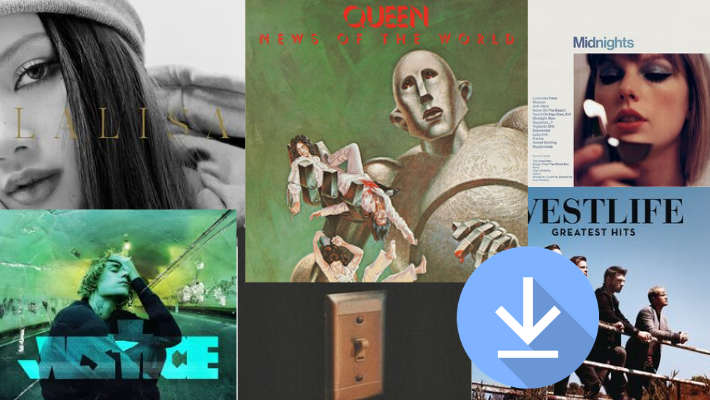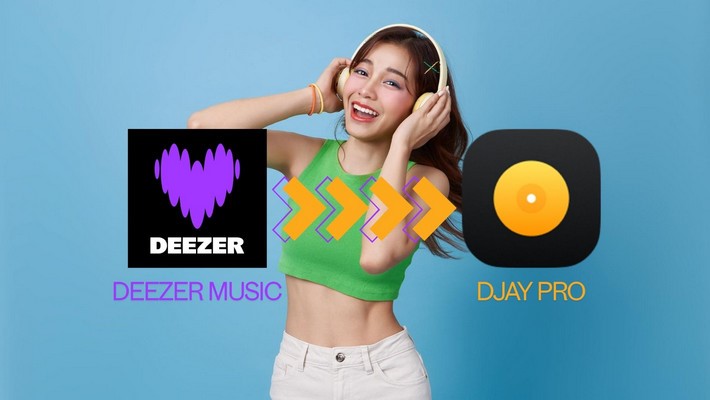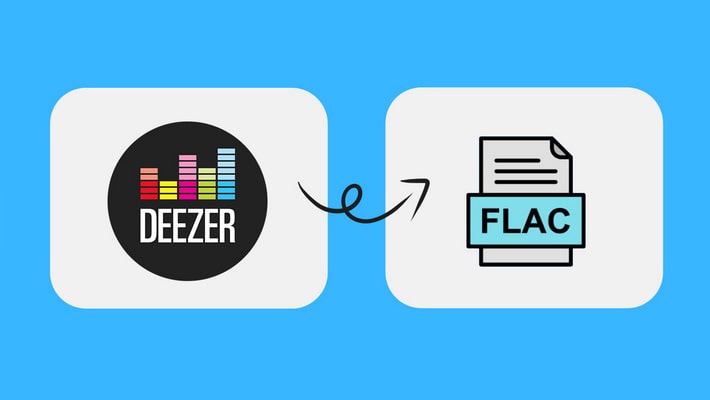Simply Transfer Deezer Music to a USB Flash Drive
Deezer, released in France, has always been loved by the French people and even the people of the world. Deezer has improved its music service over the years and now has 73 million tracks plus personalized recommendations for its subscribers. If you happen to be a subscriber of Deezer Music, then you have come to the right place.
With the increasing number of subscribers of Deezer, users continue to put forward higher music demands. Through some forums, we can see that many users worry about why the downloaded music cannot be accessed after canceling the subscription. And as a subscriber, why can’t I transfer music to the device I want when I pay for a subscription? If you also have these questions, follow this article to learn how to download Deezer Music tracks, playlists, podcasts to common formats and transfer them to other devices, such as a USB flash drive.
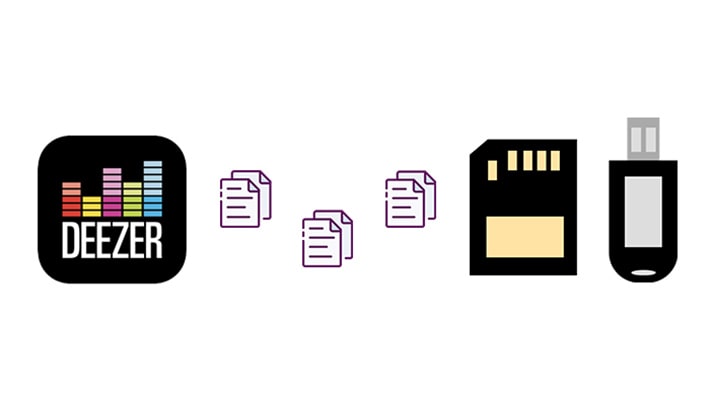
Why do I Need a Music Converter?
- ❌ Songs from Deezer can be downloaded officially with a subscription. But the downloaded songs will be protected by special formats. You are not allowed to get access to the songs when you are not a subscriber.
- ❌ Songs from Deezer can't be transferred to any other devices, such as a USB flash drive.
- ❌ Songs from Deezer can't be played without Deezer Music app or Deezer web player.
- ❌ Songs from Deezer cannot be shared with your family and friends.
✅ If you need to avoid all problems mentioned above, you need to get a professional music converter. This is the only way to get rid of restrictions from Deezer. Among all music converters and recorders, DeeKeep Deezer Music Converter can't be ignored. It's specifically designed for Deezer users to download music to a plain format and keep music forever. Subsequently, the songs with plain formats can be easily transferred to any devices including a USB flash drive. With this fantastic Deezer Music Converter, you can:
Steps to Transfer Deezer Music to a USB Flash Drive
Only several steps to finish the music transfer: Start DeeKeep - Download music as MP3/AAC/FLAC/WAV/AIFF/ALAC - Copy songs to a USB flash drive. Download DeeKeep via the downloading buttons above and check the detailed steps right now.
Step 1. Launch DeeKeep Deezer Music Converter
Choose a right version to download according to your computer OS, windows or Mac. After the installation of DeeKeep Deezer Music Converter, start this program.
Step 2. Log in on built-in Deezer Web Player
Run DeeKeep on your computer and the Deezer web player will automatically start. Follow the instruction to log in to Deezer Music with your Deezer account.

Step 3. Choose preferred output parameters
To download songs properly, navigate to a "Settings" tab on the lower left, click it. A setting interface will appear. Here you are allowed to set the output format, bit rate, output folder, output file name and output organized manner.

Step 4. Selecr Deezer Music You Want
Browse for a music playlist you prefer, open it. On the lower right, there is a blue button - "Click to add". Click it, then all songs from the opened playlist are able to be converted. Select songs from the list, then click "Add" to add to the convert list.


Step 5. Start converting Deezer Music to local PC
If you want to convert more songs from different playlists, click "Add More" to go back to the previous step and choose more songs. After selection, click "Convert" to start conversion. Soon after, the selected songs are downloaded as the formats you set before. You can find the downloaded songs in "Converted" section.


Step 6. Transfer the downloaded Deezer tracks to USB
Connect the USB flash drive to your computer. Then, open the folder where the downloaded songs are stored and copy them to the USB flash drive. Now you can play downloaded songs offline through this USB flash drive. By using DeeKeep to download songs, Deezer songs can be permanently stored in the USB without expiring. Even if you accidentally delete them by mistake in the future, you can also use PC Recovery software called Syncios D-Savior to recover deleted files from hard drives, USB flash drives, SD cards, etc.
Summary
DeeKeep Deezer Music Converter offers a great option when you need to make full use of Deezer Music subscription. When you use DeeKeep to download music to the local PC, you can not only play it with a common media player. And you can also burn some favorite songs into a CD, or add background music to a video, or transfer music to a phone, copy music playlists to a USB flash drive and listen to the songs while driving, etc. As long as you are willing, there are endless possibilities with DeeKeep. Just download it and have a free trial right now!