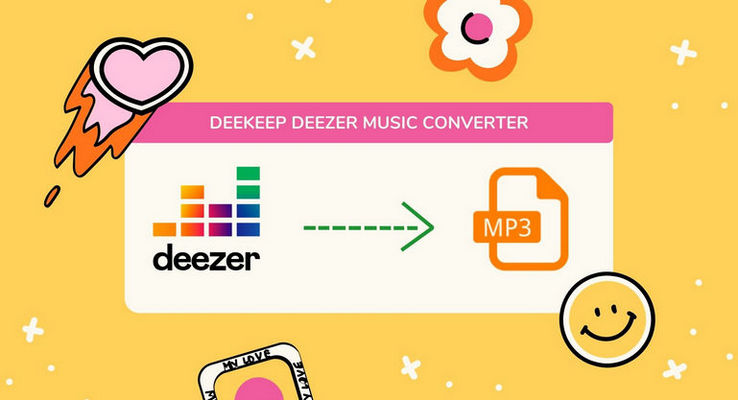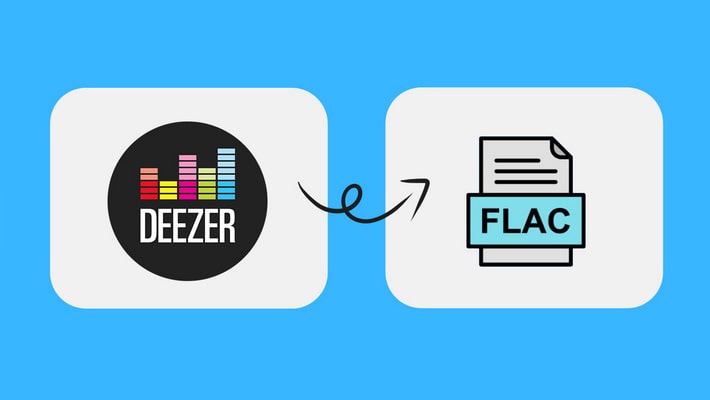Top Deezer Music to MP3 Converter
It can be said the MP3 is the most popular format among millions of music buff, as it takes up small space and to the greatest extent preserve all the ear available sounds. Besides, it can be compatible with most devices such as Windows computers, Macbooks, Android phones, iPhones, TV, and other countless devices. When you need a common music format, MP3 will always be the first choice.
Of course, there are lots of music tools can convert music from multiple music streaming apps to MP3 format. In this article, we will show you several brilliant music converters that are used for converting Deezer music to MP3 format. So what are they? Take a few minutes to see whether they are your types.
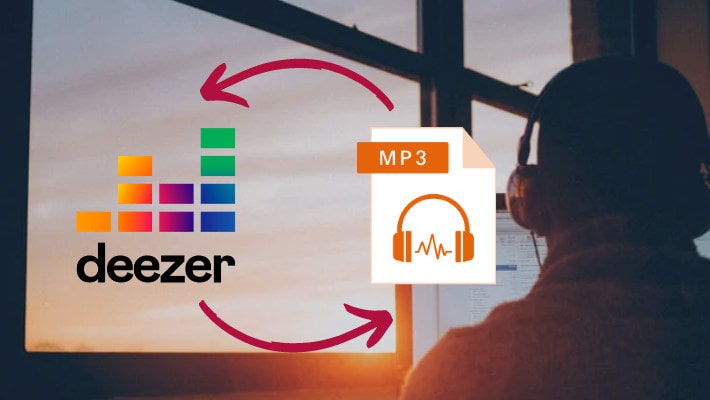
Part 1. DeeKeep—The Best Deezer to MP3 Converter
Why DeeKeep is the best Deezer to MP3 Converter? DeeKeep Deezer Music Converter is a professional, safe and clean tool for downloading and converting Deezer music.
You may be interested in: Deekeep Deezer Music Converter Review >>
Features and Functions:
How Does It Work:
It is a really very powerful tool. But when it comes to converting Deezer music to MP3 format, how does it work? Why is it the best Deezer to MP3 converter? Or how does it perform? Continue your reading to find the answer.
Step 1. Start DeeKeep Deezer Music Converter
Run DeeKeep on your computer and two pages will pop up. One is DeeKeep's operation page and the other is Deezer Music web player. Select Deezer Music web player and then log in to Deezer with your premium account.
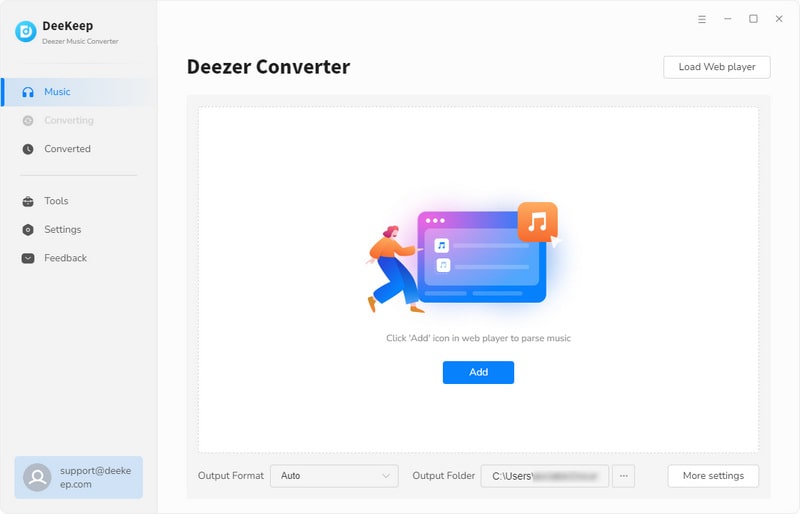
Step 2. Make Your Preference Settings in DeeKeep
In the lower left corner is a "Settings" button. Click it. Adjust the preference settings in the dialog box. Here you are allowed to set the output format as MP3, choose Bit Rate and Sample Rate, select the Output Folder from your computers, edit the Output File Name, organize Output, etc.
DeeKeep offers the following options:
➤ Output Format: MP3, WAV, AAC, AIFF, FLAC, ALAC, and Auto.
➤ Bit Rate: 128 kbps, 192 kbps, 256 kbps, 320 kbps.
➤ Sample Rate: 44.1 kHz, 48 kHz, 96 kHz, 192 kHz (up to the chosen format).
The higher the bit rate and the sample rate, the higher the audio quality, but the bigger the file sizes. Just select based on your needs and situations, DeeKeep gives you freedom of choice. This is one that makes DeeKeep the best and more popular than other Deezer to MP3 converters.
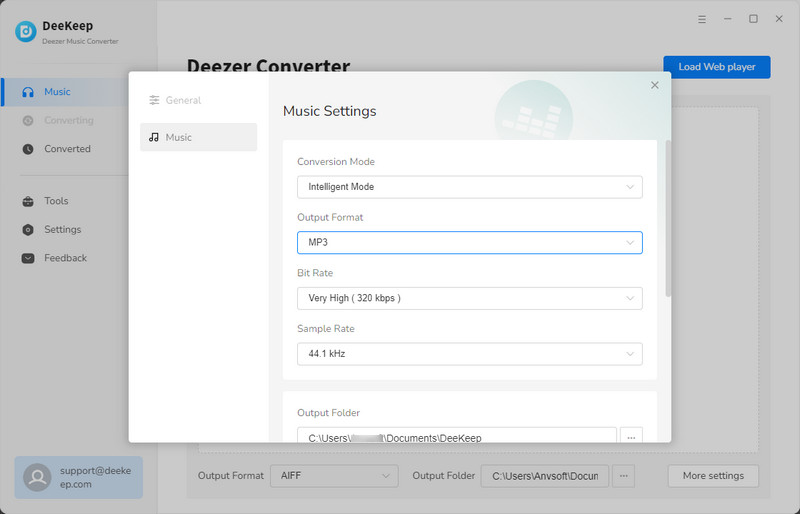
Step 3. Select Songs from Deezer Web Player to Convert
After you set all parameters, navigate to the pop-up Deezer web player. Go through your favorite Deezer songs, playlists, albums, and podcasts. Open the item if needed. The button on the lower right "Click to add" will turn to blue from grey. Click on it. DeeKeep will then load the songs on a popup, where you can pick your songs. Then hit on the "Add" button to add them to the download list of DeeKeep.


Step 4. Convert the Selected Songs
In this step, click the "Convert" button to initiate the conversion immediately.
If you need to convert multiple playlists at once, click the "Add More" button or select the Deezer web player on the screen. Then browse other songs or playlists you want to add. Click on the "Click to add" button and pick more songs as what you do in Step 3. After adding all your target songs, click the "Convert" button to start downloading Deezer songs.

Step 5. Check Downloaded Songs
When all selected songs are downloaded successfully, you can check the converted songs in the "Converted" section. Move the mouse to the Folder icon to open the local folder or just double-click the item to play within the DeeKeep program.

Part 2. TunePat Music One—A One-Stop Music Converter
TunePat Music One is a powerful music converter that supports music conversion from various popular platforms, including Spotify, Amazon Music, Apple Music, Tidal, Deezer and so on.
Features and Functions:
➤ Download music from Spotify, Amazon Music, Tidal, Deezer, YouTube, etc;
➤ Proceed Spotify songs in bulk at up to 10X faster speed;
➤ Preserve lossless audio quality and ID3 tags of Spotify songs;
➤ Download music in MP3/WAV/AAC/AIFF/FLAC/ALAC formats;
➤ Provide handy tools of Format Converter, Tag Edit, etc.
How Does It Work:
Step 1. Run TunePat Music One
After downloading and installing TunePat Music One on your computer, double-click on the shortcut to run it at once. Select "Deezer" on the primary page and log in to your account on the pop-up Deezer web player.
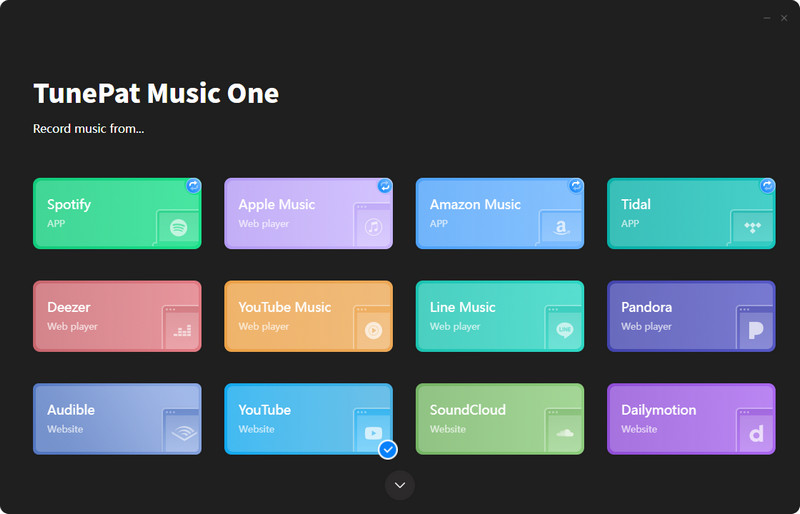
Step 2. Change Output Settings
Go to the lower left corner and click on "Settings". On the interface, select an output format, sound quality, and output path, and name output files, etc. to your preferences.
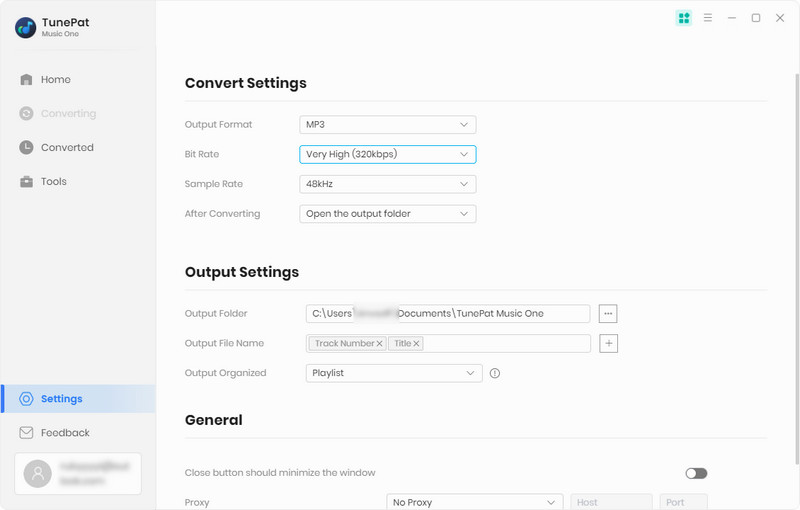
Step 3. Add Music to TunePat
Browse your favorite songs or playlists on the Deezer web player, and click on the blue "Click to add" button. TunePat will then load the songs on a popup, where you can pick specific songs. Next, click on "Add" to confirm.
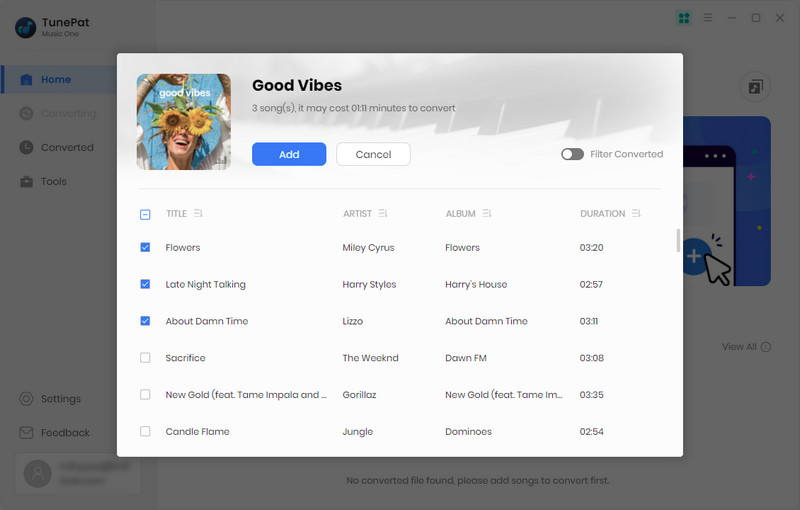
Step 4. Download Deezer Music to the Local
After adding Deezer songs, click on "Convert". And TunePat will proceed with the songs at up to 10X faster speed.
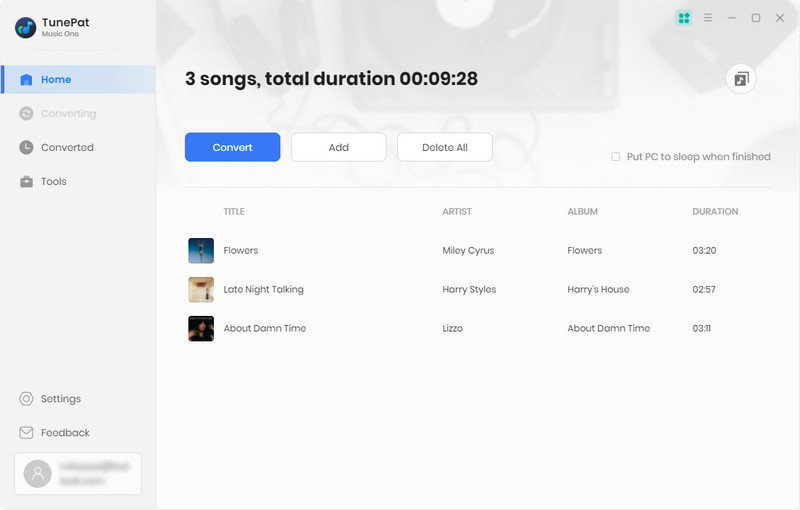
Step 5. Check Downloaded Songs
After conversion is complete, you can find the downloaded songs in the "Converted" section.
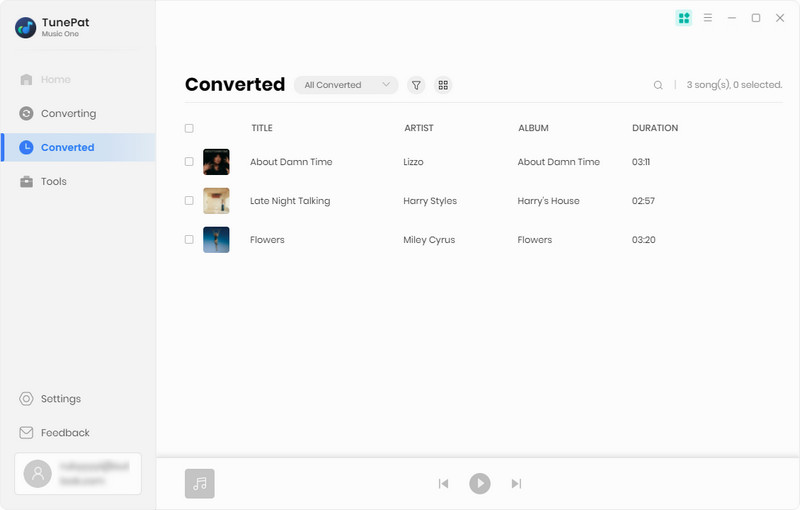
Part 3. Tidabie Music Go—A Full-Featured Deezer to MP3 Converter
Tidabie Music Go is a professional tool for recording and converting songs from multiple platforms to local music. It is also a great Deezer to MP3 converter.
Features and Functions:
➤ Download music from Deezer, Spotify, Amazon Music, etc;
➤ Download music with ID3 tags;
➤ Export songs with the original audio quality;
➤ Download music in MP3/WAV/AAC/AIFF/FLAC/ALAC formats.
How Does It Work:
Step 1. Download and install Tidabie Music Go from its official website. Launch it. Select the Deezer option and log in to your Deezer account.
Step 2. Finish settings in Tidabie Music Go. Set the Output Format as MP3, select Output Quality, Output Folder, edit Output File Name, and organize output.
Step 3. Find the songs you want to download and click on the "Click to add" button in the lower right. Then choose the songs you want from the pop-up and click "Add". Next, hit "Convert" to initiate downloading.
Step 4. Check the Converted music files on your computer. You will see that all of them are downloaded based on your settings.
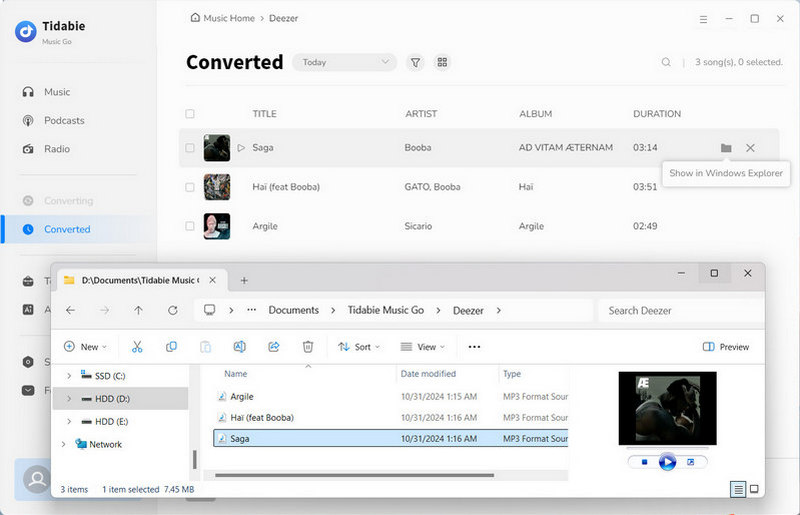
Summary
From the paragraphs above, we have realized that DeeKeep Deezer Music Converter is not only a brilliant Deezer to MP3 converter but also a powerful tool for other musical purposes. It has extensive applications. Tidabie Music Go and TunePat Music One are also useful tools. Choose one based on your needs. Or try them both then select the one you want.