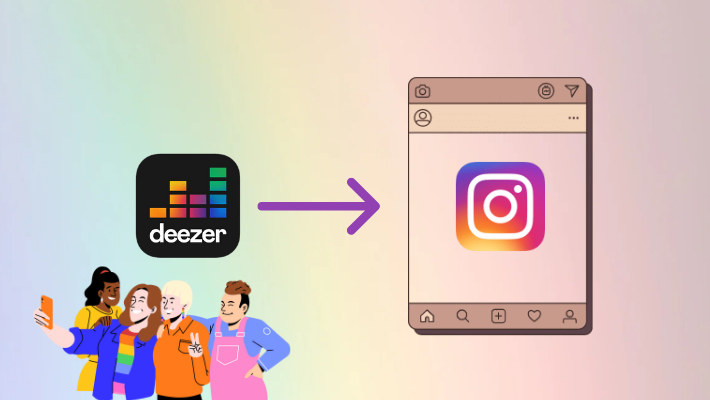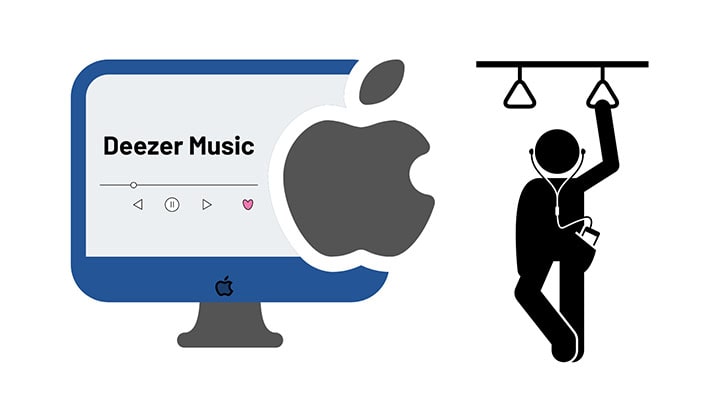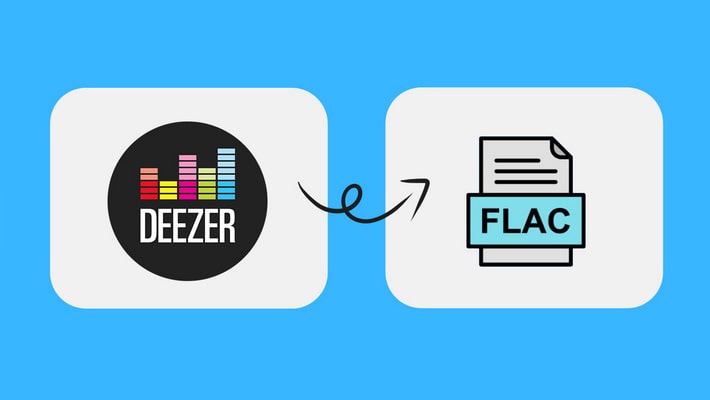How to Download Deezer Music to Android Phone
As we all know, Deezer is one of the most popular online music streaming services in the world. It currently has 16 million monthly active users. With over 120 million licensed songs and its support for Hi-Fi quality, Deezer takes up a great part of the music market. When it comes to Android, Android is the most widely used operating system. So it is quite sure that many Android phone users do be enjoying the service from Deezer.
But in the process of enjoying service from Deezer, many users easily have various questions when it comes to downloading. In this article, we will help you to find out how to download Deezer playlists, albums, and podcasts to your Android phone. If you or your friends wonder how to and have this need, read the article carefully and share it with your friends.
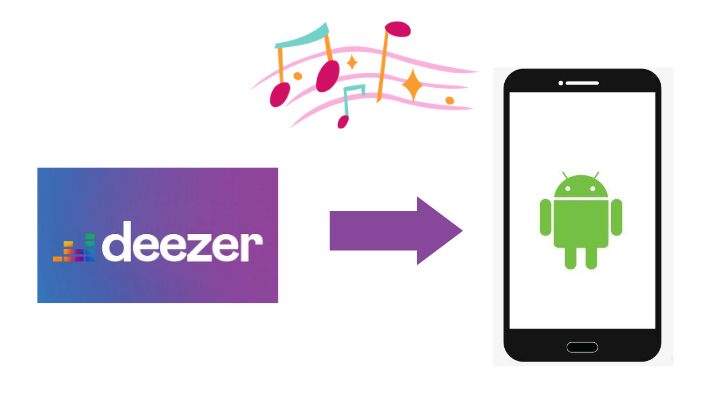
Part 1. Download Deezer Music to Android Phone in Official Way
Currently, Deezer allows users to download songs and listen offline, but users are required to pay at least $4.99 per month. Therefore users who want to download songs to devices must be premium subscribers first.
Step 1. Download the latest version of Deezer from the App Store.
Step 2. Sign up and purchase Deezer premium.
Step 3. Open Favourites and create a playlist.
Step 4. Tap Download to save contents on your Android phone.
This is the official way to download Deezer playlists on a mobile device. Ways of downloading albums or podcasts are similar to playlists. They will not be repeated.
Part 2. Download Deezer Music to Android Phone with DeeKeep
If your Android phone has a low memory space or if you want to leave much more space on your phone, you must try this way. Read the following steps carefully.
DeeKeep Deezer Music Converter is a tool that can help users to download the songs of Deezer without installing the Deezer desktop app. Currently, it has Windows and Mac versions. With DeeKeep, you can:
Step 1. Install DeeKeep Deezer Music Converter
If you have never tried DeeKeep before, download the corresponding version to your pc by clicking the blue button above. After installing the right version, launch DeeKeep and two pages will pop up. One is the DeeKeep's main interface and the other is the Deezer web player. Then log in to your Deezer account in the Deezer web player.

Step 2. Make Your Preference Settings in DeeKeep
After successfully entering, you should make your preference settings. Click the "Settings" tab in the lower left corner. You can customize the output format and output folder, select output file name, and organize output, and so on.
There are several formats for you to select such as MP3, FLAC, ALAC, etc. Besides you can set output file names from options like Track Number, Title, Artist, Album, Playlist Index, and Year. Last but not least, set the output folder, which decides where the music files will go to. If you want to retain HiFi sound quality and original audio format, please choose "Auto" in the Output Format.

Step 3. Select Deezer Playlists/Albums/Podcasts
At this step, you can choose the contents (playlists, albums, or podcasts) that you want to download. Open, then you can see the blue button "Click to add" on the lower right side of the page. Click it.
Once clicking, a pop-up occurs. The page lists all the items of your playlist (album or podcast). Here you can select one or more tracks. Then click the button "Add" to add them to list.


Step 4. Download Deezer Playlists/Albums/Podcasts
If you want to convert several playlists simultaneously, click "Add More". Next, open another playlist to add more tracks you want. After selection, click "Convert" button. Then you just need to wait for the conversion to finish.

Step 5. Check Music Files on Your PC
After the conversion is finished, the output folder will pop up by itself. Then you can see all the contents you convert are in this folder. Or you can find the Deezer songs by clicking "Converted" section. All of them are arranged under your preference settings. And you can check the music property. Up to this step, these music files downloaded through DeeKeep have been stored permanently on your PC.

Step 6. Transfer Music Files to Android Phone
After saving the contents on your PC, it comes to how to transfer these music files to your Android phone. Usually, you can connect your Android phone to your PC with a data cable.
When the mobile device is detected, open it on your PC, copy the music files and paste them into a specific folder of your Android. Particularly, these files have been common and can be permanently stored on your mobile device.
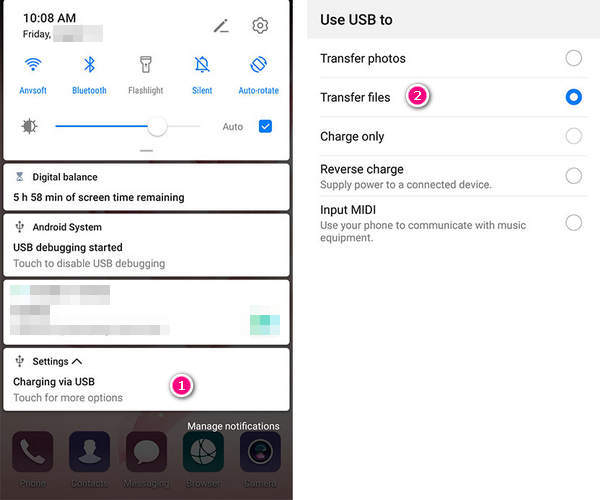
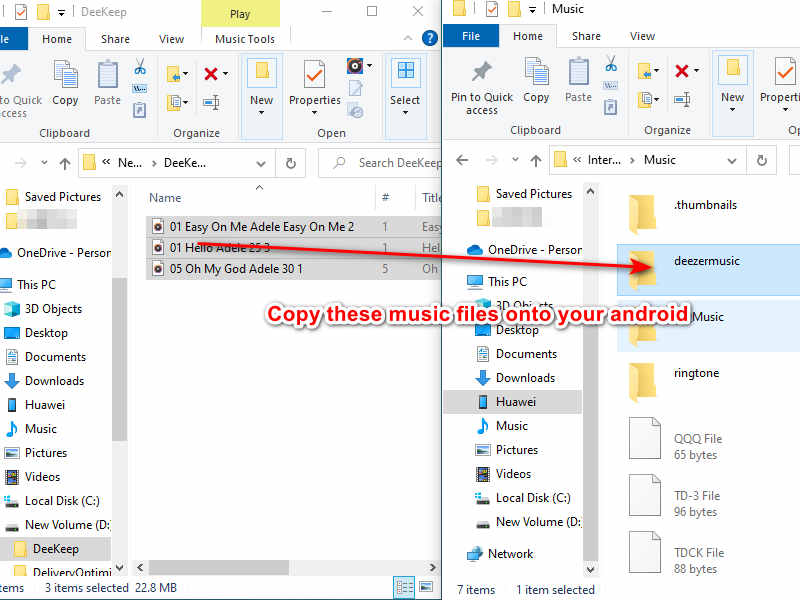
Tips: It is suggested that the downloaded music should be moved to a folder named "xxx music", which can be more easily identified as music by your Android.
Step 7. Listen to Deezer Music on Your Android Phone
Open a music player on your phone, which can scan music files of local space. Then these newly imported tracks will be displayed in the list. And you can enjoy your music.
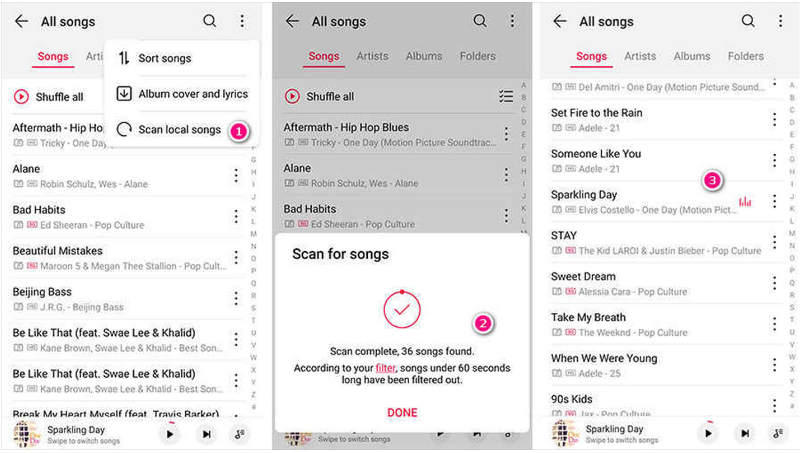
If you fail to find such an app, you can open the downloaded music files, and open them with an available music player on your mobile device. Usually, there is an option "Add to playlist" in a music player. You can add these tracks to a newly created list. Then enjoy your music.
Steps about downloading albums or podcasts of Deezer are similar to the steps, and they will not be repeated.
Summary
The article has shown you two ways how to download Deezer playlists, albums and podcasts to Android phones in detail. It is believed that DeeKeep Deezer Music Converter is a wonderful platform, as it helps a lot in downloading music, avoiding troubles, and spreading fun. Of course, the role of DeeKeep is not only downloading but also converting. Try it and you’ll find it beyond your expectations.