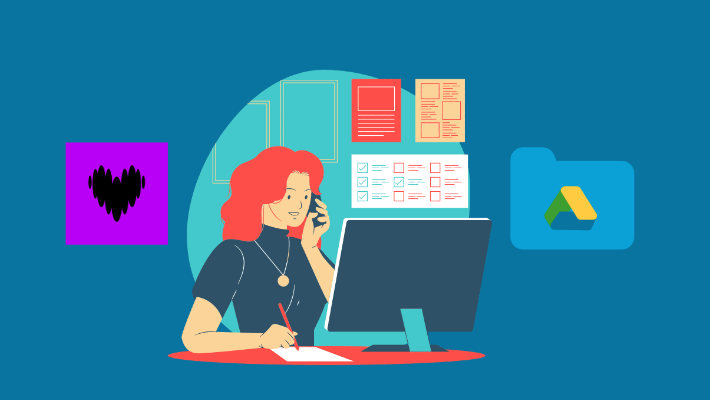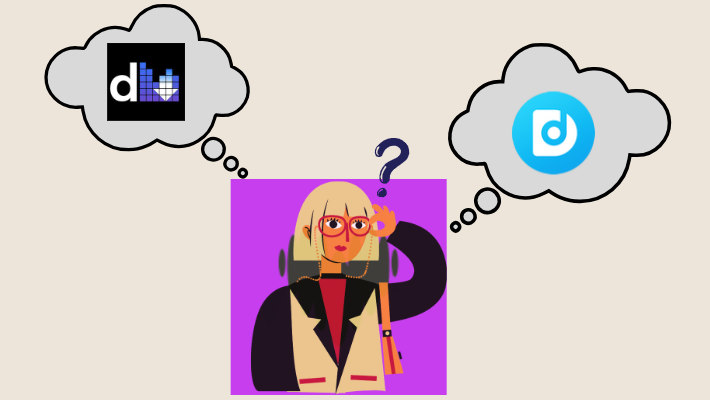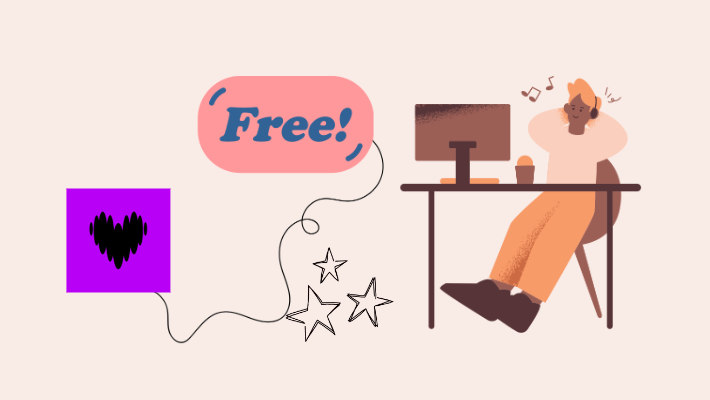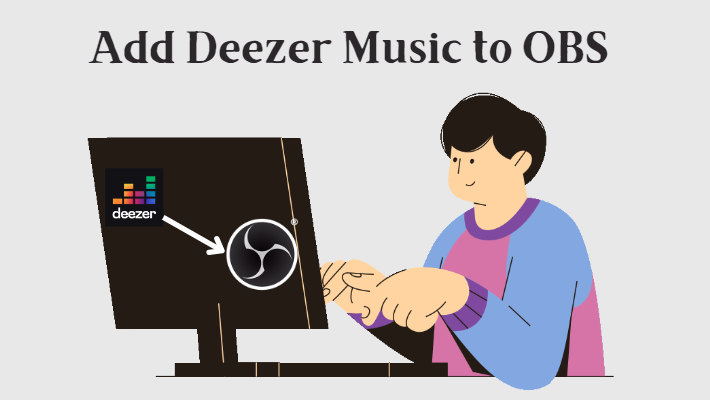How to Add Deezer Music to DJUCED?
Are you a DJ looking to expand your library with Deezer music? Integrating your favorite Deezer tracks into DJ software like DJUCED can elevate your DJ performances and give you access to a vast catalog of songs. In this article, we will guide you through the process of adding Deezer music to DJUCED, ensuring that you have a seamless experience using high-quality tracks in your DJ sets.

Part 1: Best Way to Get Deezer Music for DJUCED
DJUCED is a comprehensive DJ software designed to cater to both beginner and professional DJs alike. Renowned for its user-friendly interface and powerful features, DJUCED offers a seamless mixing experience for DJs of all skill levels. With its intuitive layout and robust set of tools, DJs can effortlessly mix, scratch, and blend tracks to create dynamic sets that captivate audiences.
Integrating Deezer music into DJUCED opens up a world of possibilities for DJs seeking to diversify their music library and access a vast catalog of tracks spanning various genres and styles. However, Deezer might utilize specific file formats or digital rights management (DRM) protections on its music files, which can pose challenges for direct integration with DJUCED. In such cases, a music converter becomes essential to ensure seamless compatibility between the formats of Deezer's music files and DJUCED's requirements.
DeeKeep Deezer Music Converter would effectively translate Deezer's music files into a format that DJUCED can recognize and manipulate, facilitating smooth integration of Deezer's tracks into DJUCED's environment. By ensuring compatibility between the formats, DJs can access Deezer's extensive music library directly within DJUCED, enhancing their mixing capabilities and expanding their creative possibilities. With it, you can apply Deezer music to more scenes or devices to enhance your music experience. Here are the specific steps:
Step 1.Launch DeeKeep on Your Computer
Click the blue-button above and download DeeKeep on your computer. Then double-click to open it and the built-in Deezer web player will pop up at the same time. Follow the guidance to log in to your Deezer account.
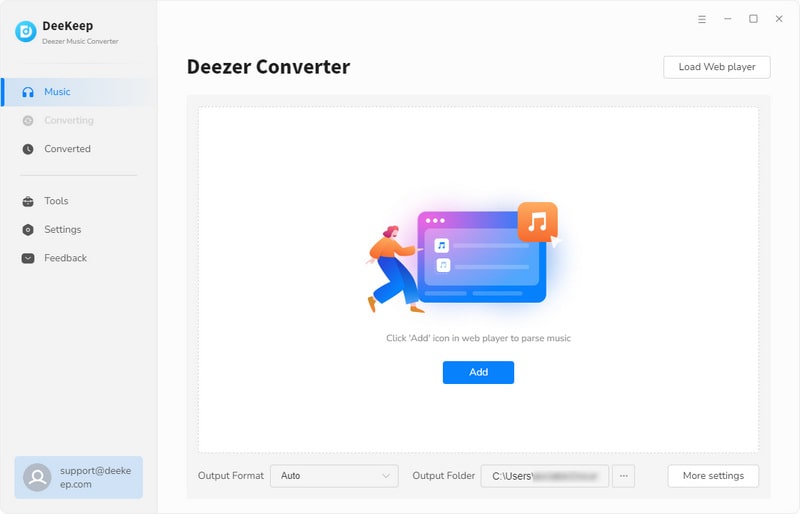
Step 2.Customize the Output Settings
Go to the Settings tab on the lower left corner of DeeKeep’s homepage. On this page, you can freely select your desired output settings and conversion settings. For example, output sound quality, output format, output folder, output file name, etc. In order to be more compatible with DJUCED, here we can choose MP3 as the output format.
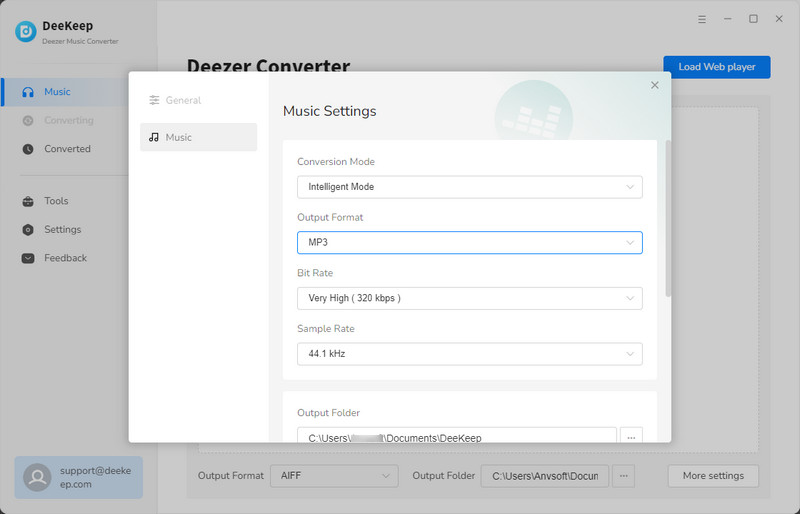
Step 3.Select the Deezer Music You Want to Convert
After you complete the customized settings, go to Deezer's web player, find the song or playlist you want to add to DJUCED, click to open it, and then select the Click to Add button in the lower right corner. DeeKeep will automatically start parsing and list all the songs in a new window. You only need to check the ones you need and click Add.


Step 4.Convert Deezer Music to MP3
If you want to convert multiple playlists at once, you can tap on Add More to repeat the previous step. When you select all the songs you want, just click Convert to start conversion.

Once the conversion is complete, you will find the output folder pop up automatically. Or you can go to the Converted section to check the downloaded songs. Next, you can add these downloaded songs to DJUCED.

Part 2: How to Add Deezer Music to DJUCED
Method 1: Add Deezer Music to DJUCED by Local Computer
After successfully downloading Deezer music, the next step is to import these songs into DJUCED. Below we will provide you with two methods to add, you can choose according to your needs:
Step 1. Download and install DJUCED on your computer, then launch it.
Step 2. In the Library tab in the lower left corner, find Explorer and click on it. Then you can find the downloaded Deezer songs stored in the local folder and import them.

Method 2: Add Deezer Music to DJUCED via Apple Music
Step 1. Go to the Converted section in DeeKeep. Choose the songs you want to transfer to Apple Music or iTunes. Click the four-square icon above the song and then tap on the Export to Music/iTunes option. Name this playlist you like, such as DeeKeep.
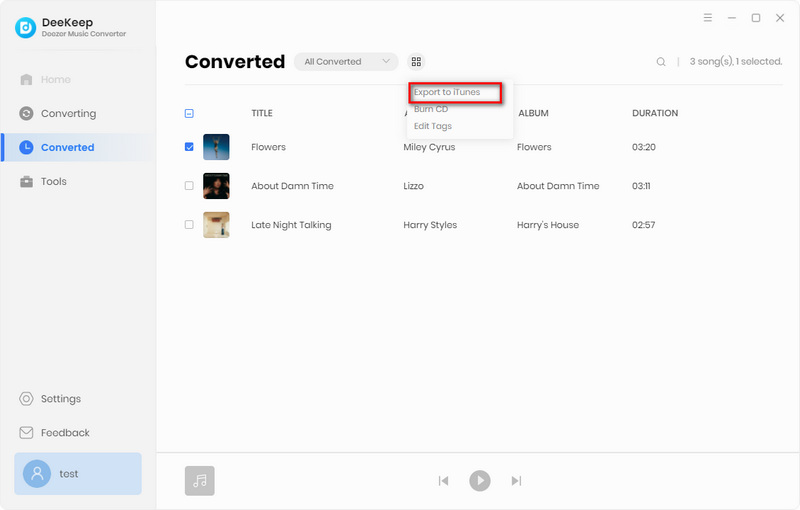
Step 2.Open DJUCED on your computer. Then click Library > Apple Music. Find the playlist you just transferred from DeeKeep and then add the songs to DJUCED.
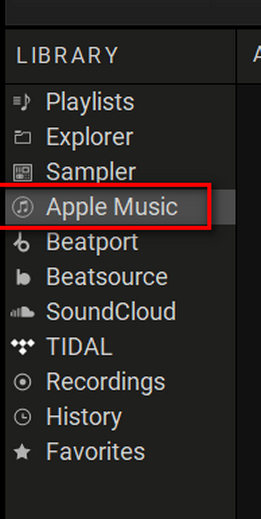
Summary
By following the steps outlined in this article, you can effortlessly use DeeKeep Deezer Music Converter to download songs, add Deezer music to DJUCED, and take your DJing to the next level. With the integration of Deezer's extensive music library, you can diversify your sets and explore different genres and styles. So, let's get started and unlock the potential of your DJUCED software by incorporating Deezer music seamlessly into your DJ sets. Get ready to mix, blend, and create unforgettable DJ experiences.