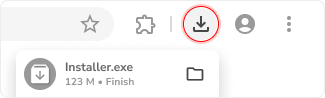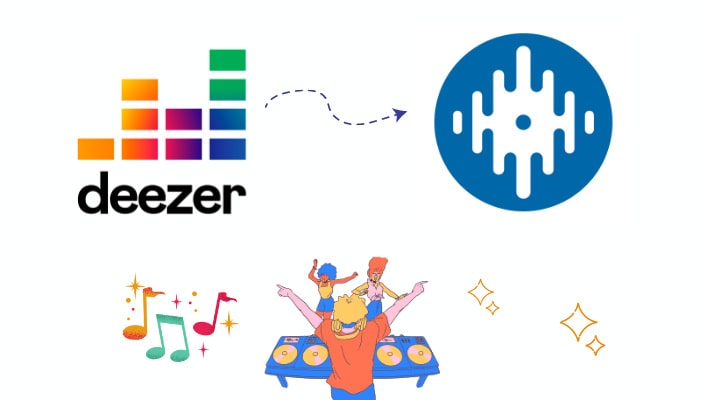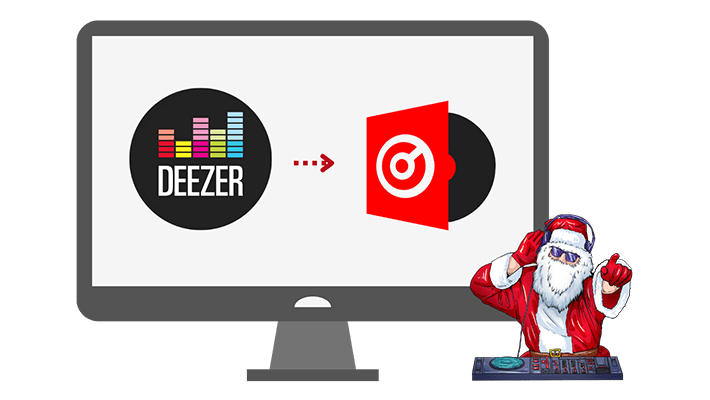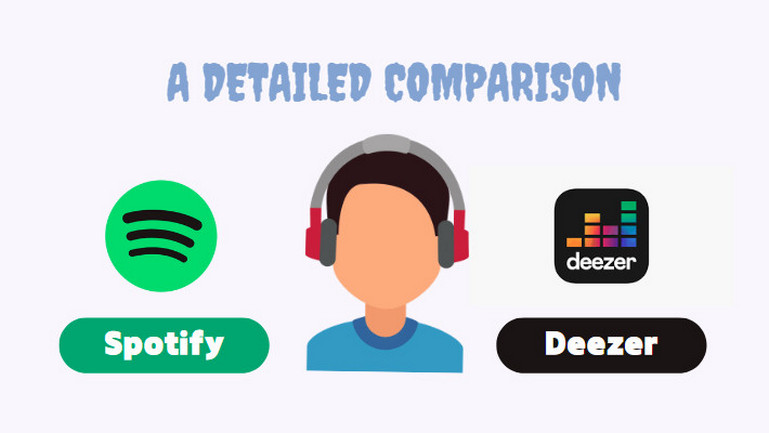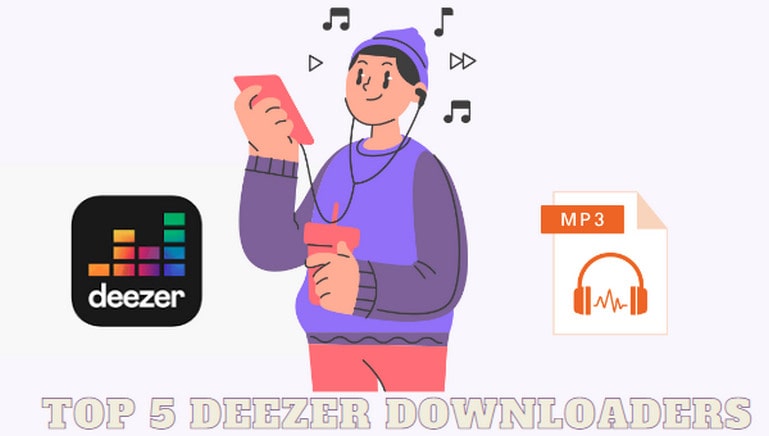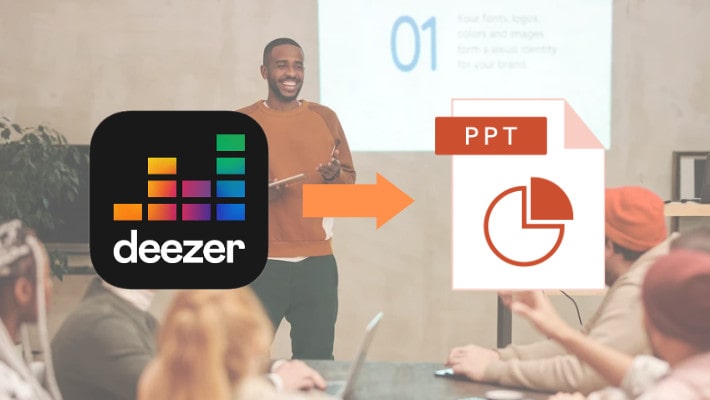Best 4 ways to Cancel Deezer Subscription Without Losing Deezer Playlist
When it comes to music platforms, you will think of many different options, such as Spotify, Amazon Music, Tidal, Deezer, and so on. Which is your favorite music platform? As an excellent streaming platform, Deezer has attracted many users with its simple style and high-quality music. But Deezer isn't suitable for everyone.
If you are a Deezer Premium user and want to unsubscribe to find a new music platform, then this article is not to be missed. We'll walk you through multiple ways to cancel your Deezer subscription while still keeping your favorite Deezer playlists. If you think it is helpful to you, please share it with your friends.
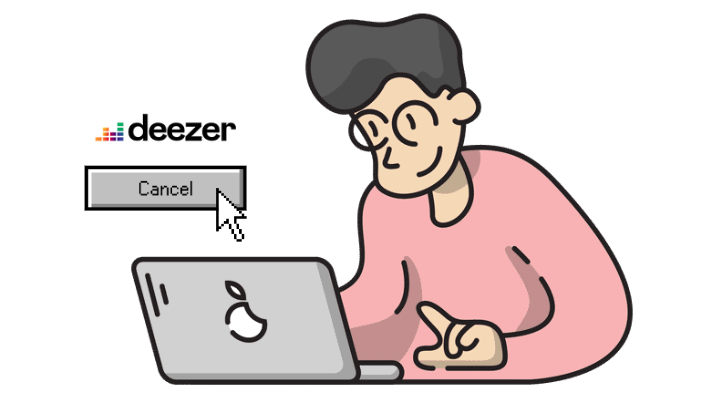
Part 1. Deezer Subscription Plan
As a music platform with more than 90 million tracks, Deezer has also launched several subscription plans for users while continuously enriching its music library. You can have a one-month free trial or subscribe to Deezer Premium on demand. It is worth mentioning that, according to recent news, Deezer HiFi is incorporated into every paid plan. The services enjoyed by each Deezer subscription plan are as follows:
| Ad-free Listening | × | √ | √ | √ |
|---|---|---|---|---|
| Offline Listening | × | √ | √ | √ |
| HiFi Sound | × | √ | √ | √ |
| Unlimited Skipping | × | √ | √ | √ |
| Music Streaming | √ | √ | √ | √ |
| Account | 1 | 1 | 1 | 6 |
| Price | Free | 1 month free then $5.99/month | $10.99/month or $98.91/year | $17.99/month or $196.99/year |
Part 2. 4 Ways to Cancel Deezer Subscription
📌 Cancel Deezer via Phone
Cancel your Deezer subscription via phone, you can follow the next steps:
Step 1. Open Deezer app on your phone.
Step 2. Tab on the My Music icon in the navigation bar.
Step 3. Tap the Settings icon.
Step 4. Go to Manage my account >> Manage my subscription.
Step 5. On your subscription plan page, you will be able to see your subscription details and payment method. Scroll down until you see Cancel subscription, click on it.
Step 6. Select your reason for unsubscribing, then click Confirm.
📌 Cancel Deezer via Desktop
Cancel your Deezer subscription via desktop, you can do the followings:
Step 1. Go to Deezer.com and log in to your account.
Step 2. Click on the avatar in the upper right corner to enter the profile.
Step 3. Tab on Account Settings in the drop-down menu.
Step 4. Select Manage my subscription.
Step 5. Click the Cancel subscription button on the My subscription plan page.
Step 6. Select your reason for unsubscribing, then click Confirm.
📌 Cancel Deezer via Apple Official
If you subscribe to Deezer through your Apple account, you can only cancel directly with Apple. Cancel your Deezer subscription via Apple Official, you can follow the next steps:
👉 For PC or Mac:
Step 1. Open iTunes on your PC or Mac.
Step 2. Click the Account menu >> View My Account.
Step 3. Scroll to the "Settings" section. Tap Manage next to Subscriptions.
Step 4. Click Edit next to ″Deezer″.
Step 5. Click Cancel subscription.
Step 6. Select your reason for unsubscribing, then click Confirm.
👉 For iPhone or iPad:
Step 1. Open the Settings app.
Step 2. Tap your name.
Step 3. Tap Subscriptions.
Step 4. Find and click your Deezer Subscription.
Step 5. Scroll down to find the Cancel Subscription button, click it.
Step 6. Select your reason for unsubscribing, then click Confirm.
📌 Cancel Deezer via PayPal
If your Deezer subscription is billed to your PayPal account, you can cancel at PayPal.com. You can follow the steps to cancel Deezer:
Step 1. Go to PayPal.com and sign in to your PayPal account.
Step 2. Click the gear icon in the upper right corner.
Step 3. Click Payments at the top of the page.
Step 4. Tab on Manage your Automatic Payments.
Step 5. Select your Deezer subscription and then click Cancel subscription.
Step 6. Select your reason for unsubscribing, then click Confirm.
After you successfully cancel the subscription, the paid service provided by Deezer will continue until the end of your current subscription date. You can no longer enjoy these services after that, and if you want to keep your downloaded playlists, then you need to re-subscribe or find a way to download them permanently.
Part 3. Keep Deezer Playlists Playable After Cancellation
If you want to keep your favorite Deezer music permanently, the best way is to download them locally. If you download directly from Deezer, the downloaded songs will become invalid when the subscription expires. Therefore, you need to use a third-party download tool to help you achieve the goal.
DeeKeep Deezer Music Converter is a powerful Deezer music converter. It is specialized in Deezer music download and format conversion for Deezer Premium users. The tool supports multiple output formats including MP3, WAV, ALAC, FLAC, and so on. With the help of DeeKeep, you can enjoy Deezer music anytime and anywhere after you cancel your subscription. Next, we will introduce how to download Deezer playlists by DeeKeep.
Step 1.Log in to Your Deezer Account
Double-click to open DeeKeep on your computer. There are two windows will pop up. One is DeeKeep’s main interface and the other is the Deezer Music web player. Select the web player and follow the guide to log in to your Deezer account.
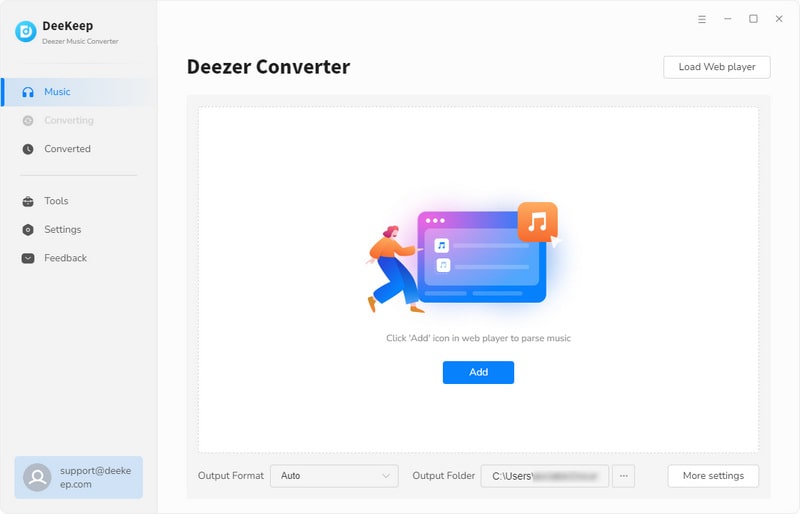
Step 2.Choose the Output Settings
Go to DeeKeep’s main interface and click the Settings tab in the lower left corner. Then you can find lots of output settings to choose from, including Output Format, Bit Rate, Sample Rate, Output Folder, and so on. You can set them as you needed.
Tip: If you want to retain HiFi sound quality and original audio format of the Deezer music, please select AUTO in the Output Format.

Step 3.Select Songs You Want
After finishing settings, head to the Deezer web player. Browse to find the songs or playlists you want to download and click to open it. Next, you can click the "Click to add" button in the lower right corner. The system will automatically analyze the playlist and you can select the specific songs in a pop-up window. Once you select the songs you want, click "Add" to add them to the convert list.


Step 4.Start to Convert
In this step, you just need to click "Convert" to start conversion. If you want to add more songs or playlists, you can tap "Add" to go back to the previous step and choose more songs.

Step 5.Check Downloaded Songs
After the conversion is complete, you can find the downloaded Deezer music in the "Converted" section. Or you can click the folder icon behind the song to open the output folder you set before.

The downloaded songs will eventually be saved to the local computer according to the format you set, which means that you will always have your Deezer music without any subscription restrictions. Deezer playlists will remain playable after you cancel Deezer subscription.
Summary
Through this article, you can learn that there are 4 ways to cancel your Deezer subscription, including phone, desktop, Apple official, and Paypal. You can choose according to your actual situation. Of course, if you are reluctant to part with Deezer playlists, the best way is to download them locally for permanent storage. At this time, you can use DeeKeep Deezer Music Converter to help realize this goal.